
How To Add A New Equity Portfolio?
The Add new Portfolio enables you to add multiple portfolios in the Portfolio Tracker.
Step 1
Go to the Portfolio Tracker Homepage and click on Add new portfolio link..

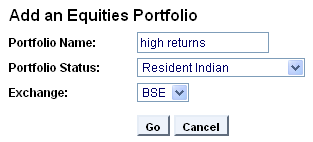 Step 2
Step 2
Enter a unique name for the portfolio. This unique name will help you identify each portfolio distinctly. For example, we have entered High returns as the Portfolio Name.
Step 3
Select the Portfolio Status from the drop down list. The status of the portfolio identifies you as a Resident Indian, Non Resident Indian, Corporate Body or Overseas Corporate Body.
Step 4
Select the Exchange in which you are trading and click on <Go>.
Step 5
Enter the Scrip name and Click on <Go>. For example, here we have entered HDFC as the Scrip name.

The tracker would extract all those companies that have HDFC in their name.
You can select one or more than one stocks simultaneously. In this case, we will add HDFC and HDFC GOLD ETF to the portfolio at one go.
Step 6
Check the checkbox against HDFC and HDFC GOLD ETF and click on <Done>.
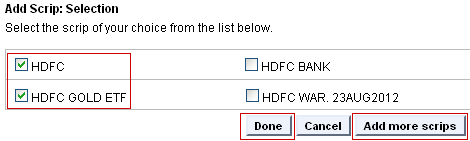
Alternatively, you can also add more scrips (i.e. besides the scrips with HDFC in their name) by clicking on the Add more scrips button.
Step 7
You need to add the following details before adding the scrip to your portfolio.

- Buy Date: Select the date on which you bought the stock (click on the calendar icon
 to select the date/month/year).
to select the date/month/year).
- Buy Quantity: Enter the quantity of stocks bought (in this case, we have entered 10 and 20 respectively).
- Buy Price (Rs): It shows the current market price of the stock. If you have purchased your shares at a different price, you can update this entry manually to ensure that the tracker calculates returns correctly.
| Tip: You can also add comments, which can be anything- a reminder or a reference point etc. You can duplicate this entry by clicking on Clone and remove it by clicking on Remove. |
Step 8
Click on <Submit>.
On clicking on Submit, you will be directed to the Consolidated Holdings Report.

This is how your Portfolio Tracker would look after adding the stocks.
Now, repeat Step 5 to Step 8 till you have added all the stocks that you wish to track.