
How to Delete a Scheme from a Portfolio?
The Delete option for Mutual Funds allows you to remove the mutual funds from the Portfolio Tracker.
Step 1
Go to Portfolio Tracker Homepage, select the portfolio from which you want to delete the scheme and click on <Go>.

Step 2
Select the schemes that you wish to delete from the Portfolio Tracker.
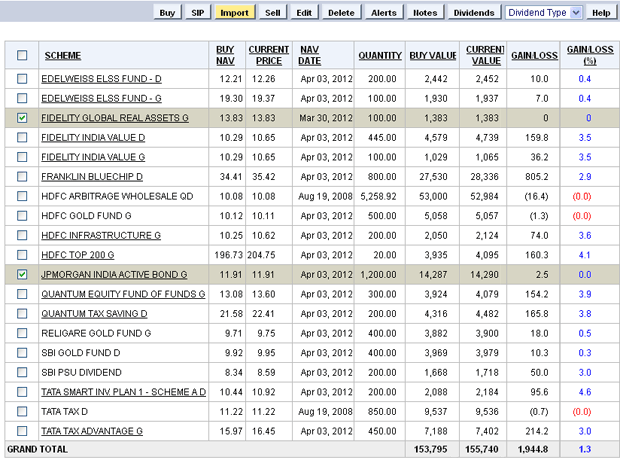
| Note: In this case, we are deleting Fidelity Global Real Assets G and JP Morgan India Active Bond G from the portfolio. |
Step 3
Click on <Delete>.
You will now be directed to the Delete Scheme(s) page.
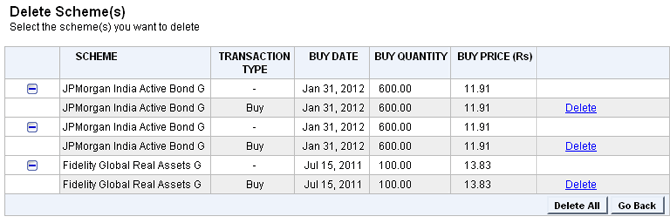
Step 4
Now you, can either delete the selected schemes individually by clicking on the corresponding Delete link.
-OR-
Delete all the schemes at once by clicking on the Delete All button.
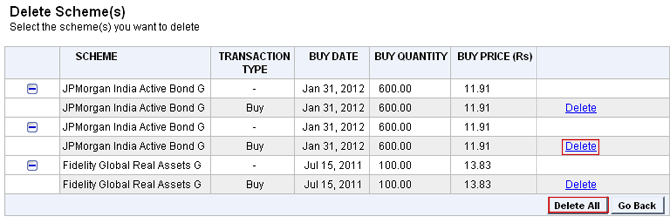
While deleting the transactions, you will see a pop up that will ask you to confirm your action.

Once you click on <OK>, you will be directed to the Consolidated Holdings report.
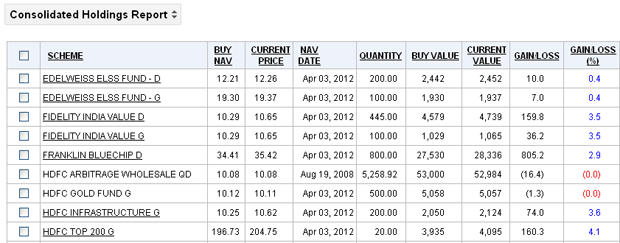
• You will notice that Fidelity Global Real Assets G and JP Morgan India Active Bond G have been removed from the Portfolio Tracker.
| Note: Use the <Delete> option only if you do not want the transactions to be reflected anywhere. |