
How to Buy a New Scheme in Mutual Fund Portfolio?
Buy option not only allows you to add new schemes to the portfolio but it also allows you to add more quantity to an existing scheme.
Let's first look at how to add new schemes to the portfolio.
| Note: Buying in this case, does not mean purchasing of schemes. Portfolio Tracker will only enable you to update and track your portfolio. |
PROCESS- I: ADDING NEW SCHEMES TO THE PORTFOLIO
Step 1
Go to the Portfolio Tracker Homepage, select the portfolio to which you want to add the mutual fund scheme and click on <Go>. In our Example we have chosen 'Mutual Fund Holdings' as the portfolio.
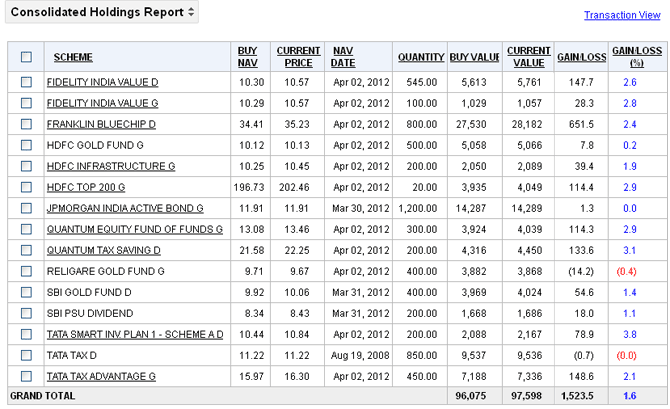
You will now be directed to the Consolidated Holdings Report of your Portfolio.
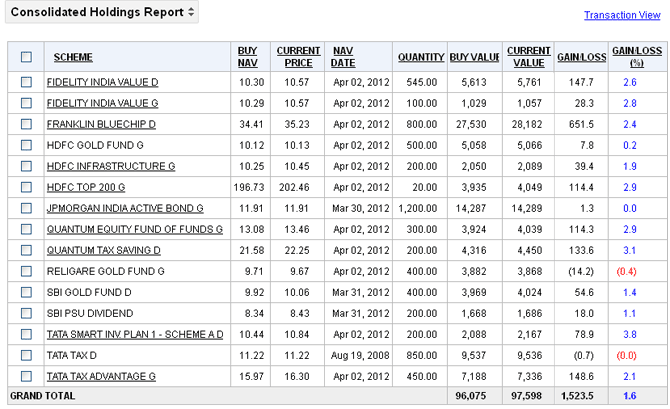
Step 2
Click on <Buy>.

You will now be directed to the Buy Scheme(s) page.
Here, there are two ways to search for the scheme.
- You can either search by Asset Management Company name
-OR- - Search by the Scheme Name
Method- I: Search by Asset Management Company name
You can select a mutual fund on the basis of the company name.
Step 1
Just click on the drop down and select the company name from the list and click on <GO>. For example, in this case we have selected Fidelity Mutual Fund.
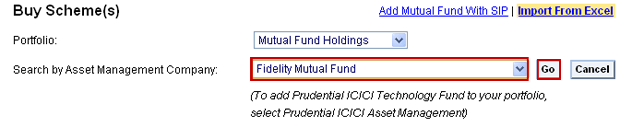
The tracker would extract all the schemes under the Fidelity Mutual Fund.
You can select one or more than one schemes simultaneously. In this case, we will add Fidelity Global Real Assets G to the portfolio.
Step 2
Check the checkbox against Fidelity Global Real Assets G and click on <Done>.

Alternatively, you can also add more schemes (i.e. besides the schemes under Fidelity Mutual Fund) by clicking on the <Add more schemes> button.
Step 3
Now you need to add the following details before adding the schemes to your portfolio.

- Date: Select the date on which you bought the mutual fund (click on the date control icon
 to select the date/month/year).
to select the date/month/year).
- Buy Quantity: Enter the quantity bought (in this case, we have entered 100 for Fidelity Global Real Assets G.
- Buy Price (Rs): It shows the market price or the last NAV at which the scheme was purchased. If you have purchased the scheme at a different price, you can update this entry manually to ensure that the tracker calculates returns correctly.
| Note: You can duplicate the entry by clicking on Clone and remove it by clicking on Remove. You can also add comments to the entries, which can be anything- a reminder or a reference point etc. |
Step 4
Click on <Submit>.
On clicking on <Submit>, you will be directed to the Consolidated Holdings Report.

You will notice that Fidelity Global Real Assets G has been added to the portfolio.
Now, repeat Step 1 to Step 4 till you have added all the schemes that you wish to track in the portfolio.
Method – II: Search by the Scheme Name
This is a quicker method to add schemes to your portfolio.
Instead of searching through a long list of schemes under the Asset Management companies, you can just enter the correct scheme name in the Search by Scheme Name field and select the scheme.
For example, let's assume that you want to add Edelweiss ELSS Fund to your portfolio.
Step 1
Just enter Edelweiss ELSS Fund in the Search by Scheme Name field and click on <Go>.

The tracker would extract all those schemes that have Edelweiss ELSS Fund in their name.

Step 2
Select the correct scheme and click on <Done>. In this case, we are selecting both the schemes.
Alternatively, you can also add more schemes (i.e. besides the schemes under Edelweiss ELSS Fund) by clicking on the <Add more schemes> button.
Step 3

- Date: Select the date on which you bought the mutual fund (click on the calendar icon
 to select the date/month/year).
to select the date/month/year).
- Buy Quantity: Enter the quantity bought (in this case, we have entered 100 and 200 for Edelweiss ELSS Fund G and Edelweiss ELSS Fund D).
- Buy Price (Rs): It shows the market price or the last NAV at which the scheme was purchased. If you have purchased the scheme at a different price, you can update this entry manually to ensure that the tracker calculates returns correctly.
| Note: You can duplicate the entry by clicking on Clone and remove it by clicking on Remove. You can also add comments to the entries, which can be anything- a reminder or a reference point etc. |
Step 4
Click on <Submit>.

On clicking on <Submit>, you will be directed to the Consolidated Holdings Report.

You will notice that Edelweiss ELSS Fund G and Edelweiss ELSS Fund D have been added to the portfolio.