
How to add new SIPs to Portfolio Tracker?
Portfolio Tracker enables you to track your SIPs.
In this method, you can either add a new SIP to the tracker or you can add more quantity to an existing SIP.
Let's look at each of these methods individually.
Process - I: Add a new SIP
Step 1
Go to the Homepage of Portfolio Tracker, select a Mutual Fund portfolio and click on <Go>.

You will be directed to the Consolidated Holding Report.
Step 2
Now click on <SIP> to add a SIP to your portfolio.
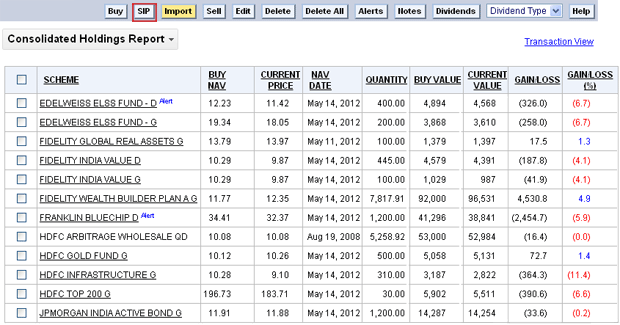
You will now be directed to the Systematic Investment Plan page.
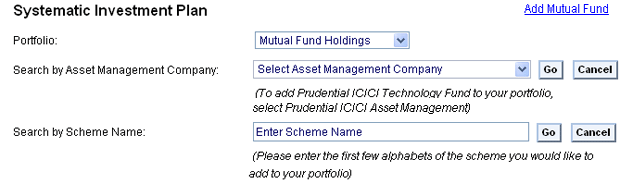
- You can either search by Asset Management Company name
-OR- - Search by the Scheme Name
Method - I: Search by Asset Management Company Name
This option enables you to search a scheme on the basis of the Asset Management Company Name.
Step 1
Just click on the drop down and select the company name from the list and click on <GO>. For example, in this case we have selected HDFC Mutual Fund.
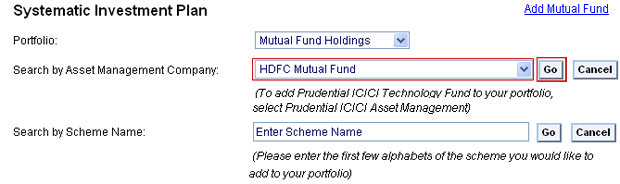
The tracker would extract all the schemes under the HDFC Mutual Fund.
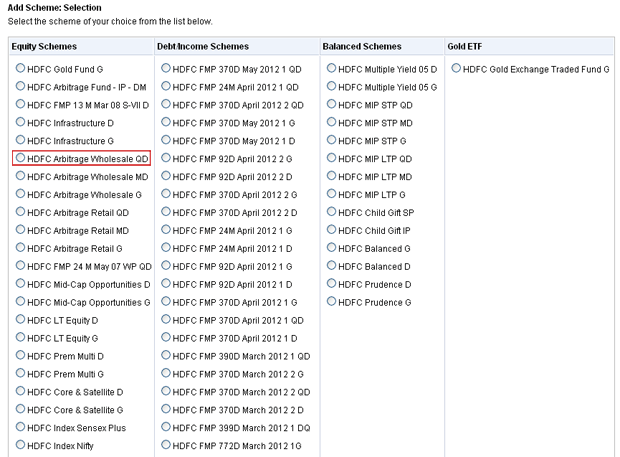
Step 2
You can select one or more than one schemes simultaneously. In this case, we will add HDFC Arbitrage Wholesale QD to the portfolio.
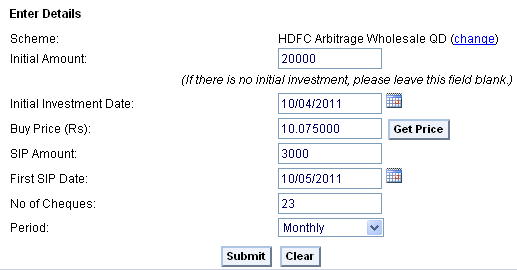
Now, enter the following details:
Initial Amount: Enter the Initial amount that you are investing in the scheme. For example, in this case we have kept Rs 20,000 as the Initial amount. This is optional, you can keep it blank if you have made no Initial investment.
Initial Investment Date: Select the date when the Initial investment was made. For example, let's assume the Initial Investment Date to be 10th April 2011.
Buy Price (Rs): Enter the price at which you purchased the SIP. You can get the correct price by clicking on the <Get Price> button.
SIP Amount: Enter the amount that you are investing in SIP. For example, in this case we are entering Rs 3,000 as the SIP Amount.
First SIP Date: Select the date when the SIP started.
No of Cheques: This would depend upon the duration of SIP. If you have opted for a 2 year SIP, enter 24 in this field. However, if you have made an initial investment then the total no of cheques would become 23. In this case, we have assumed the duration to be two years and have hence kept the no of cheques as 23.
Period: Select the frequency of SIP i.e. whether it is a Daily, Monthly or Quarterly scheme. In this case, we have selected the SIP to be a monthly scheme.
Step 3
You will now be directed to the preview window, wherein, you need to check if the entries are correct. Click on <Get Price>. to get the correct price.
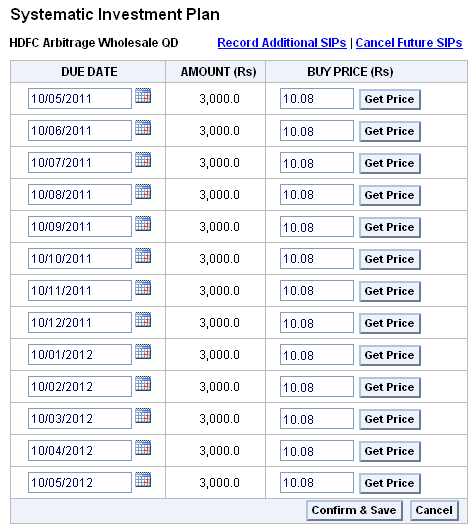
Step 4
Click on <Confirm & Save> if you find the entries to be correct.
| Note: You can cancel the future SIPs i.e. the ones after 10th May 2011 or also record Additional SIPs i.e. change the SIP amount or change the duration of SIP. |
On clicking on <Confirm & Save>, you will be directed to Consolidated Holdings Report.
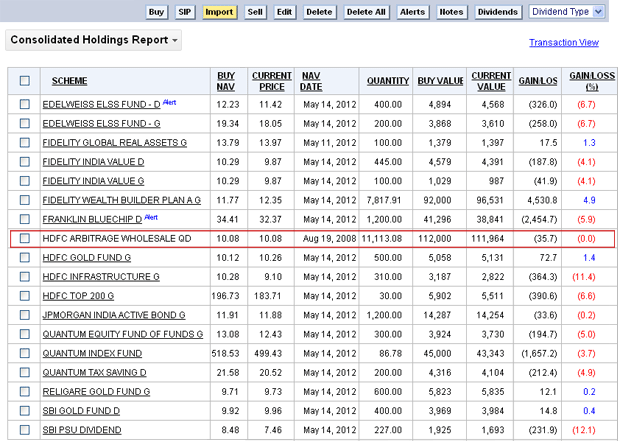
Here, you will find that HDFC Arbitrage Wholesale QD has successfully been added to the Portfolio Tracker.
Method - II: Search by the Scheme Name
This is a quicker method to add SIPs to your portfolio.
Instead of searching through a long list of schemes under the Asset Management companies, you can just enter the correct scheme name in the Search by Scheme Name field and select the scheme.
For example, let's add Quantum Index Fund to the Portfolio.
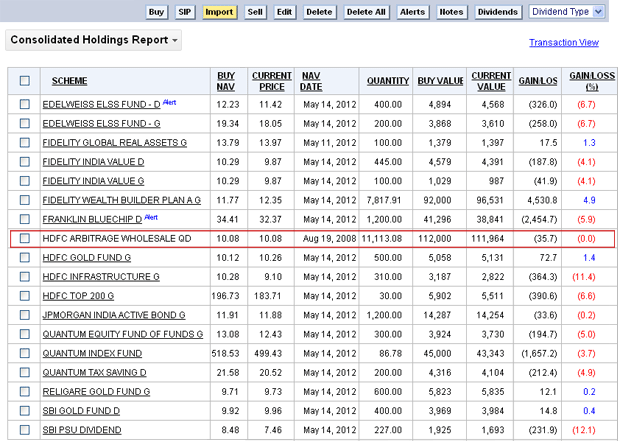
Step 1
Just enter Quantum Index Fund in the Search by Scheme Name field and click on <Go>.
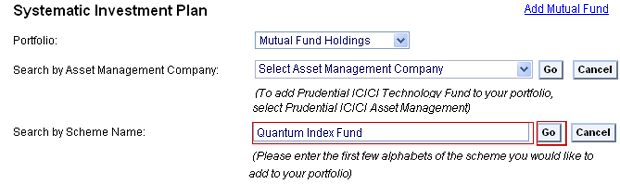
The tracker would extract all those schemes that have Quantum Index Fund in their name.
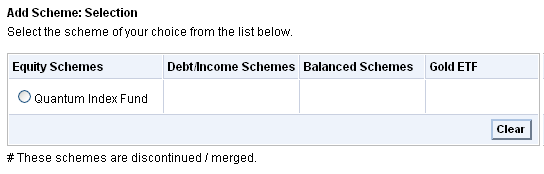
Step 2
Select the correct scheme.
Now, enter the following details:
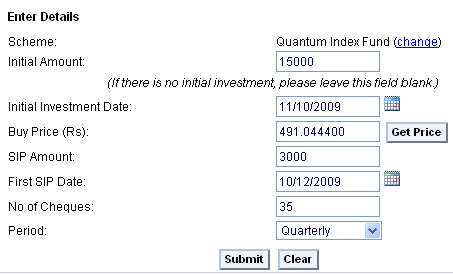
Initial Amount: Enter the Initial amount that you are investing in the scheme. For example, in this case we have kept Rs 15,000 as the Initial amount. This is optional, you can keep it blank if you have made no Initial investment.
Initial Investment Date: Select the date when the Initial investment was made. For example, let's assume the Initial Investment Date to be 10th November 2009.
Buy Price (Rs): Enter the price at which you purchased the SIP. You can get the correct price by clicking on the <Get Price> button.
SIP Amount: Enter the amount that you are investing in SIP. For example, in this case we are entering Rs 3,000 as the SIP Amount.
First SIP Date: Select the date when the SIP started.
No of Cheques: This would depend upon the duration of SIP. If you have opted for a 3 year SIP, enter 36 in this field. However, if you have made an initial investment then the total no of cheques would become 35. In this case, we have assumed the duration to be three years and have hence kept the no of cheques as 35.
Period: Select the frequency of SIP i.e. whether it is a Daily, Monthly or Quarterly scheme. In this case, we have selected the SIP to be a Quarterly scheme.
Step 3
Click on <Submit>.
You will now be directed to the preview window, wherein, you need to check if the entries are correct. Click on <Get Price> to get the correct price.
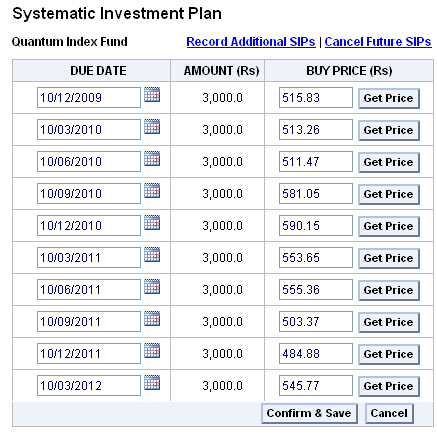
Step 4
Click on <Confirm & Save>. you will be directed to Consolidated Holdings Report.
| Note: You can Cancel the Future SIPs i.e. the ones after 10th December 2009 or also Record Additional SIPs i.e. change the SIP amount or change the duration of SIP. |
On clicking on <Confirm & Save>, you will be directed to Consolidated Holdings Report.
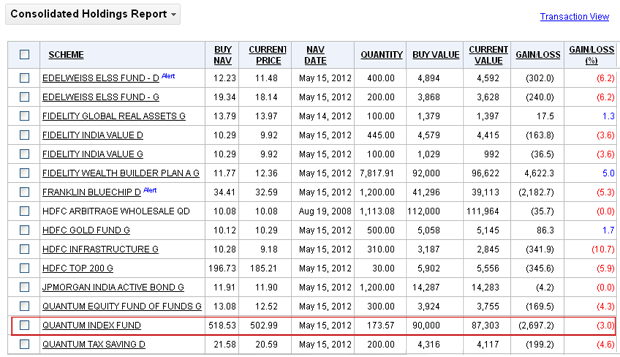
Here, you will find that Quantum Index Fund has successfully been added to the Portfolio Tracker.