
How to Delete a Stock from a Portfolio?
The Delete option in Portfolio Tracker allows you to remove stocks from your Portfolio.
| Note: You should ONLY delete a stock if you have added it by mistake or if you have added it to a wrong portfolio. If you have sold the stock, kindly check How to Sell a Stock. |
Step 1
Go to Portfolio Tracker Homepage and select the portfolio from which you want to delete the stock and click on <Go>. In this case, we have selected the 'high returns'.
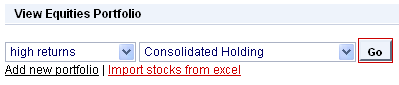
You will be directed to the Consolidated Holdings Report of your Portfolio.
Step 2
Select the stocks that you wish to delete and click on <Delete>. In this case, we are removing Allied Digital and ECLERX SERVICES from the portfolio.
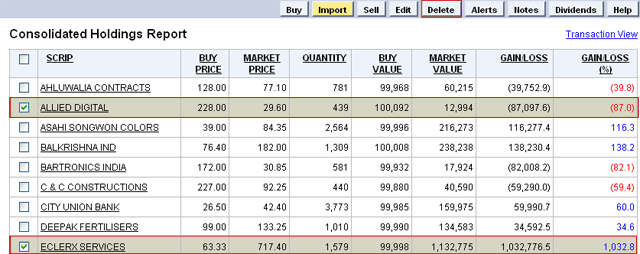
You will now be directed to the Delete Scrip(s) page.
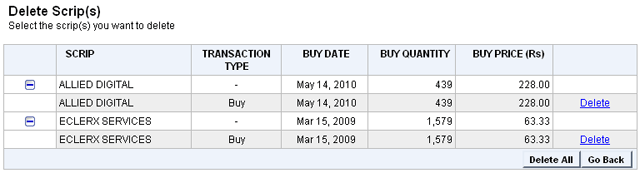
Step 3
Now you, can either delete the selected stocks individually by clicking on the corresponding <Delete> link OR delete all the stocks at once by clicking on the <Delete All> button.
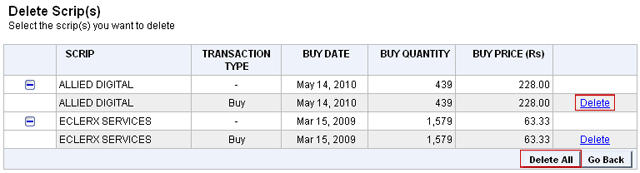
In this case, let's delete each of them individually.
You will see a pop up, asking if you are sure about deleting the entries.
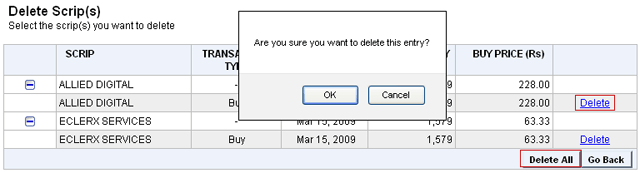
Step 4
Click on <Ok> to delete the stock.
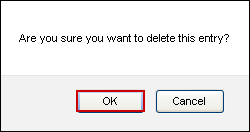
You will now be directed back to the Consolidated Holdings Report.
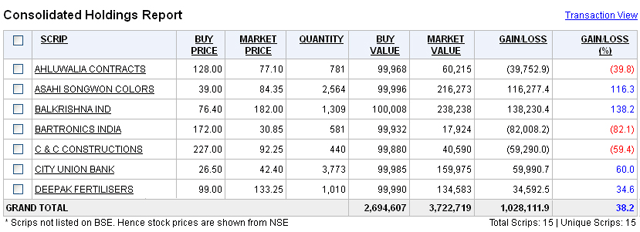
You will notice that ECLERX SERVICES and Allied Digital have been removed from the Portfolio.